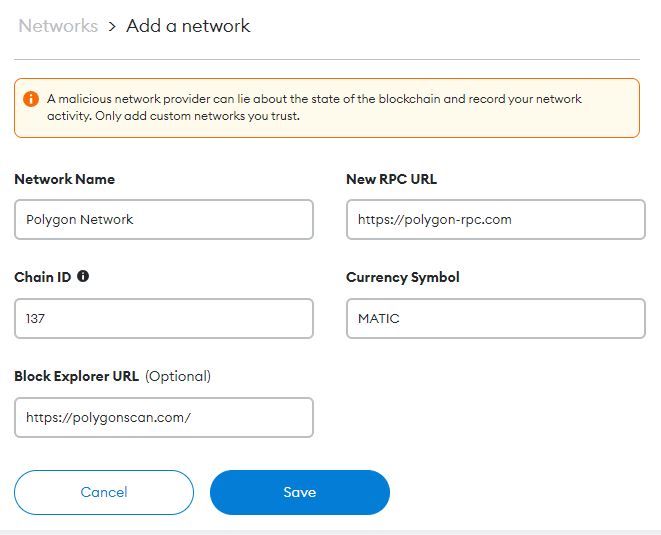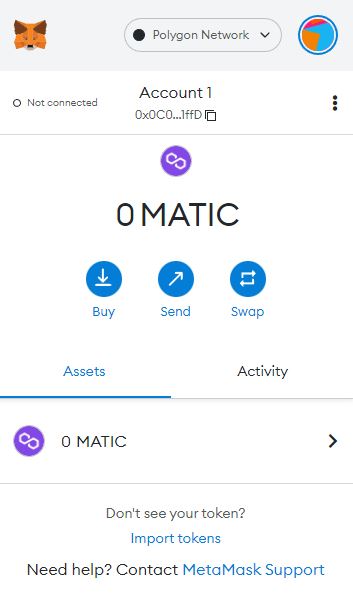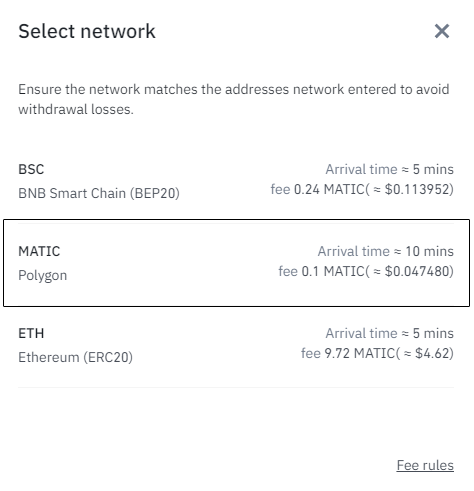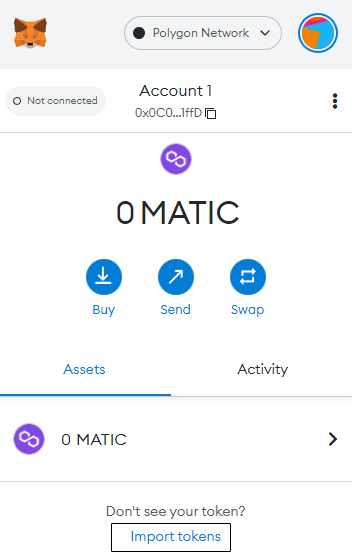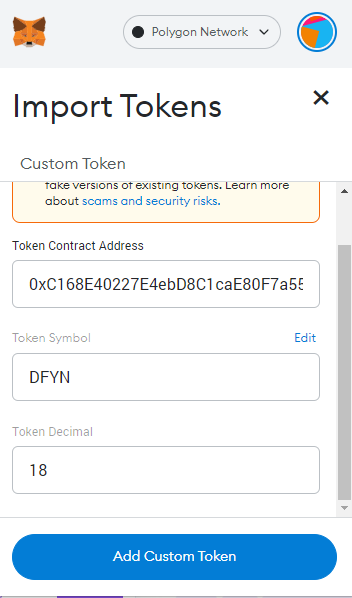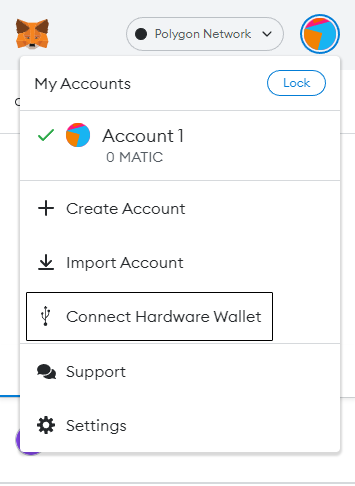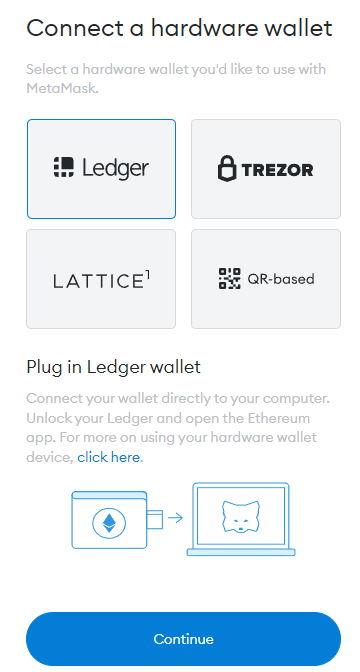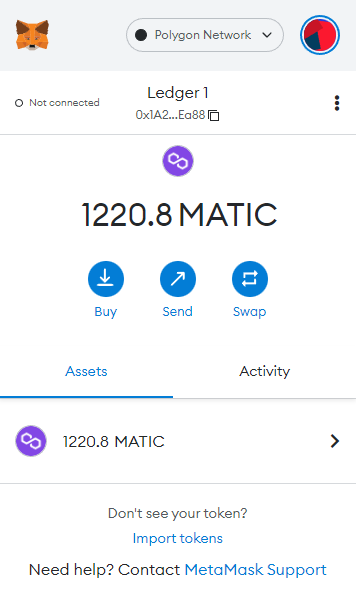Set up MetaMask wallet for the Polygon network to manage its native cryptocurrency MATIC, tokens, NFTs, and access DApps.
Polygon blockchain is the interoperable layer 2 scaling solution for the Ethereum network.
Just as it was built to solve the Ethereum issues with the high gas fees and scalability, the transaction fees on the Polygon network are extremely low (like $0.002).
Set Up MetaMask Wallet For Polygon MATIC
1. Install the MetaMask Browser Extension. You can choose between Google Chrome extension, Mozilla Firefox, or the Brave browser.
2. Open the Networks tab (Ethereum Mainnet is set by default), click on it.
3. Click Add Network.
4. Enter the following details:
Network Name: Polygon Network
New RPC URL: https://polygon-rpc.com
ChainID: 137
Symbol: MATIC
Block Explorer URL: https://polygonscan.com/
And click Save. Done.
You now have the Polygon wallet address you can send MATIC to, but make sure when sending it to use the Polygon network, like from the Binance exchange example below:
How to import tokens
You can also receive and manage other tokens on the Polygon network using the same address and import them upfront to see them in the MetaMask wallet:
- Click on the Import tokens at the bottom:
2. We are going to import the DFYN token (Dfyn Network). You just enter the DFYN Polygon contract address. You can go to CoinMarketCap, and in the Contracts section, find Polygon and click it, or do it directly by finding it on the Polygoscan, and then paste it into the MetaMask.
The Token Symbol and the Decimal places tab will be automatically recognized and filled by the Metamask. Click Add Custom Token and then Import tokens.
Done. You can now see it in your MetaMask wallet.
When accessing the DApps, be sure Polygon is the chosen network in the Metamask.
Connect MetaMask With The Ledger Hardware Wallet
Why do I have ZERO amount on my MetaMask wallet for MATIC?
Because it is safely kept in my Ledger Nano X hardware wallet. Hardware wallets are the only way to keep your cryptocurrency and transactions 100% safe.
The Ledger Nano X is probably one of the best and most trusted hardware wallets, and you can easily connect it to MetaMask.
In the Ledger Live that works with the Ledger hardware wallet, install the Polygon app from the App catalog. You can then open the account/wallet for the Polygon (MATIC) network in Ledger Live and safely manage it.
To connect it to MetaMask for Polygon, configure the MetaMask for the network as explained above. Then click the top right Accounts button and Connect Hardware Wallet.
Make sure the Polygon app is open on your Ledger device. On the next screen, select Ledger.
Just follow the process, and you’re ready to use MetaMask for the Polygon network safely.
Stake MATIC safely
Now that we have connected our Ledger Nano X with the Metamask wallet, we are ready to stake MATIC safely!
Visit https://staking.polygon.technology/ and connect and stake with the MetaMask.
Connect to DApps
You can also use MetaMask to access DApps, and manage tokens, NFTs.
Let’s connect to DFYN DEX using the MetaMask for Polygon Ledger Hardware Wallet:
Nice. We can now make swaps safely.
You can also check out our 9 Best Polygon MATIC Wallets in 2023 list with additional information on the Polygon network, MATIC price prediction, and more!