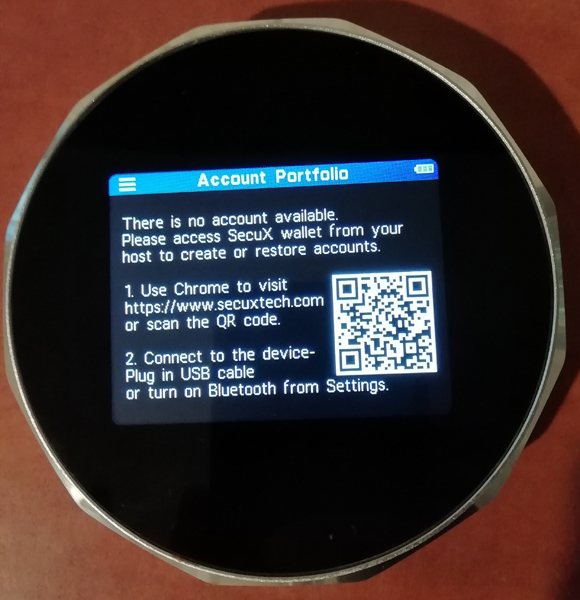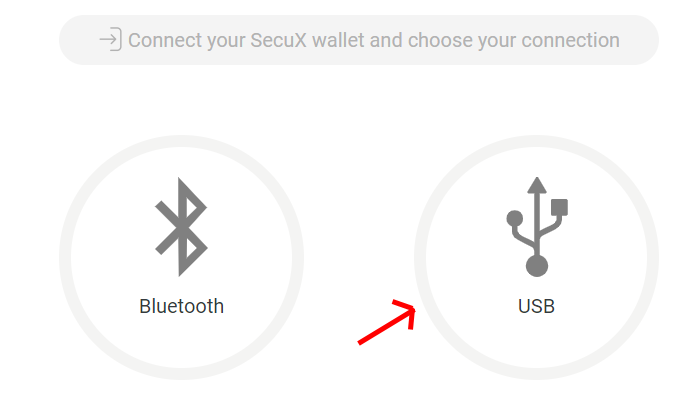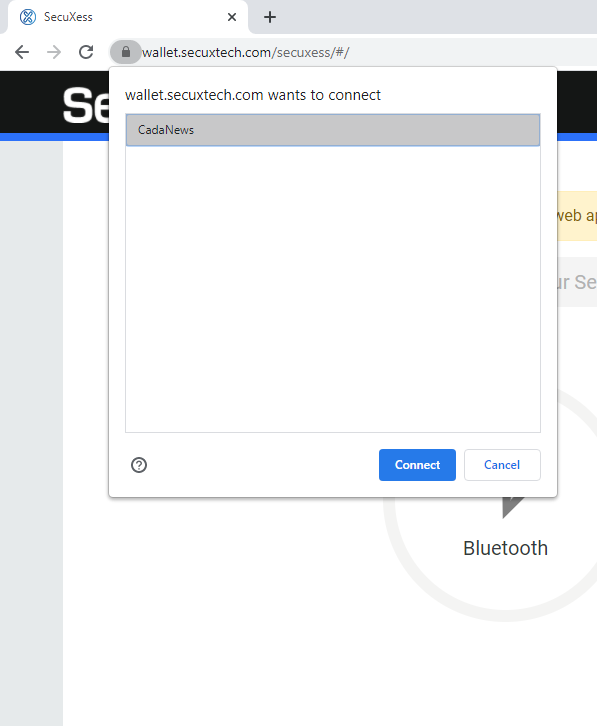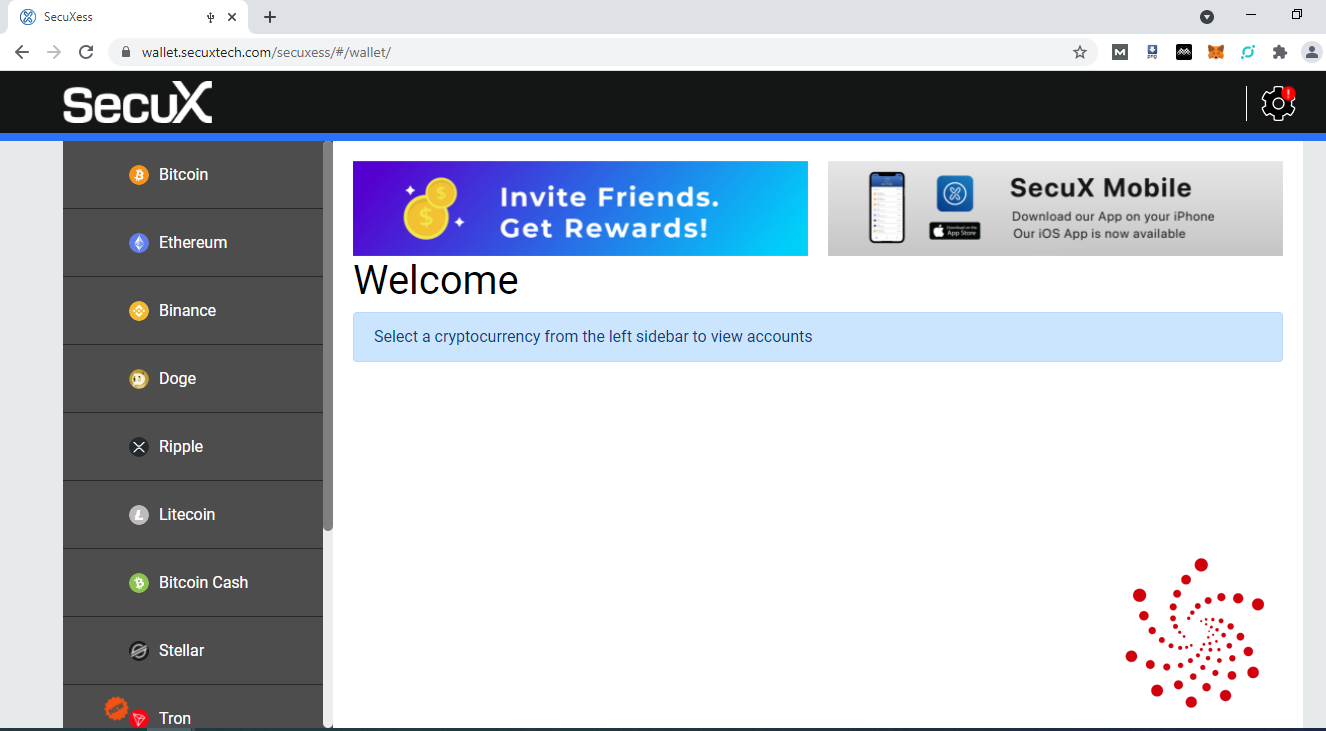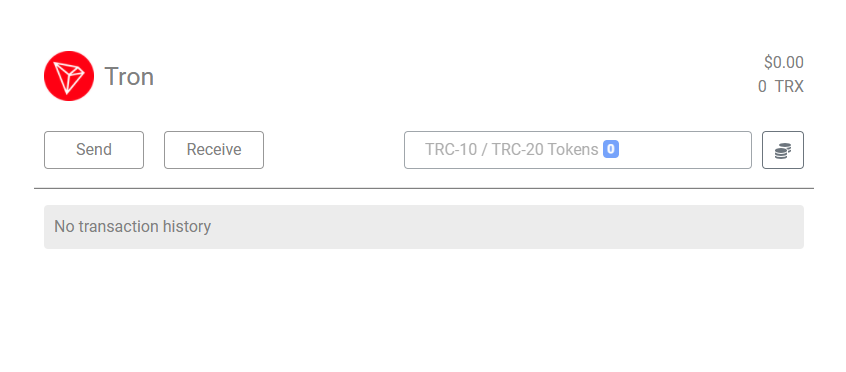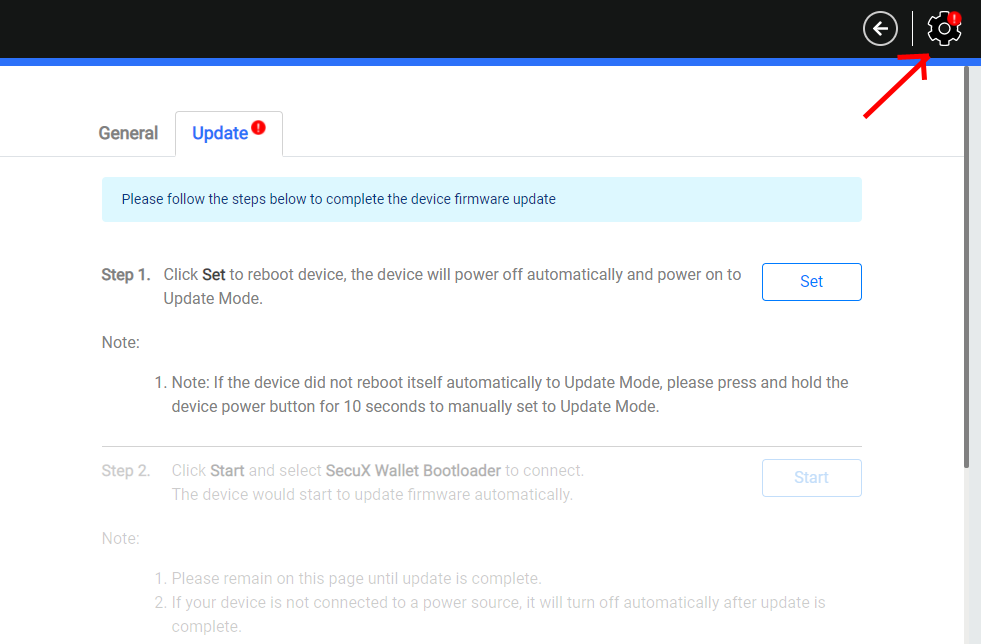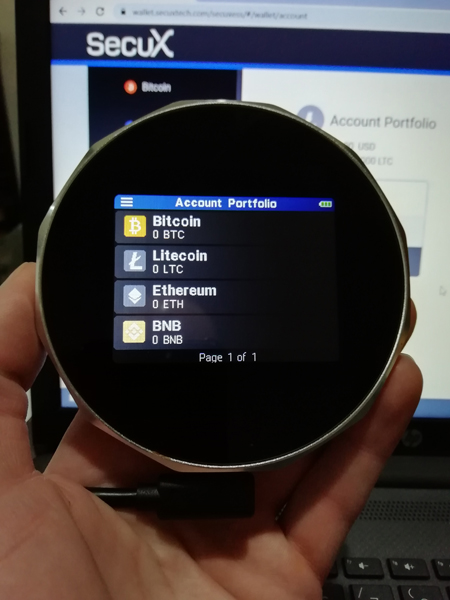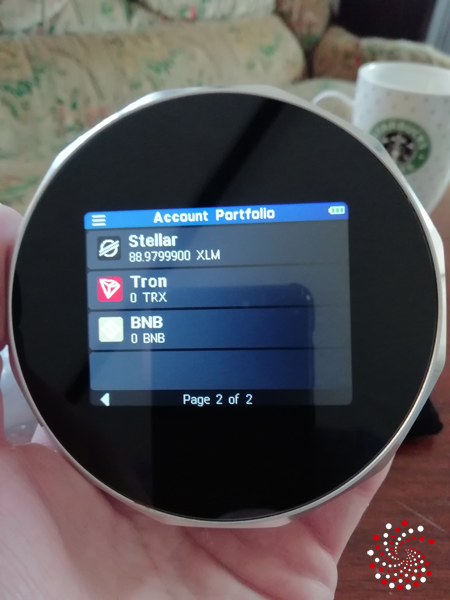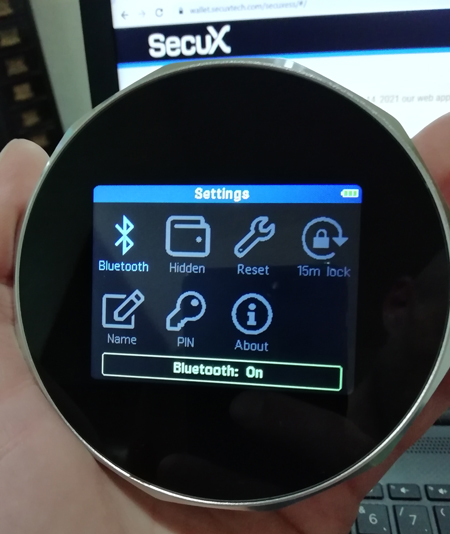SecuX V20 hardware wallet is very easy to use with its 2.8-inch touch screen. It supports both PC and Mobile devices.
Bluetooth feature is very useful for mobile device users.
It is equipped with an Infineon SLE solid Flash CC used to secure your private keys, with EAL5+ tested level rating.
It currently supports Bitcoin, Ethereum, Binance coin BNB, Doge, Ripple, Litecoin, Bitcoin Cash, Stellar, Tron, Dash, DigiByte, Groestlcoin, DAPS Coin with its native cryptocurrencies and all tokens that reside on these blockchains like ERC20 or TRX20 tokens.
SecuX looks really cool, like a ninja turtle gadget, and was the easiest of all hardware wallets so far to set up and start using it.
How to set up SecuX V20
Charge up the battery first using the USB cable (comes in a really nice bag, I am now using it for my V20).
Turn on the V20 and choose a 6-8 numbers pin code. You will use it every time you turn the device on or to unlock it.
Enter the Device Name.
Write down the 24 words recovery seed on a recovery sheet you got (x2) in the box or somewhere else. With it you can always recover the wallets and keep it somewhere safe.
You now have an option to use it with the mobile app with Bluetooth (turn on the Bluetooth on the V20 also in the Settings) or PC/Laptop with also Bluetooth or USB.
Unless it is an air-gapped security hardware wallet or one that uses only mobile devices I always prefer my Laptop and USB connection.
Connect SecuX V20 with the USB cable to your PC/Laptop.
Go to https://wallet.secuxtech.com/secuxess/
Choose USB.
Your V20 device name will pop up, click Connect.
And that’s it.
We can now add wallets on the device from the left menu for the cryptocurrencies we want to use.
I’ll add Bitcoin, Litecoin, and Binance Coin (BNB).
Next, the Tron, to see if it supports all TRX20 tokens also.
It does.
Next Ethereum.
It gives me a notice I need to update my SecuX V20 device firmware in order to add an Ethereum wallet. I was wondering what the red sign at the top right was signaling. Let’s click it.
Click Set and then Start.
The whole process of updating is shown on the V20 device itself and is done in 5 minutes. Ok, we have now updated the firmware to the latest version.
I have now added the Ethereum wallet as well.
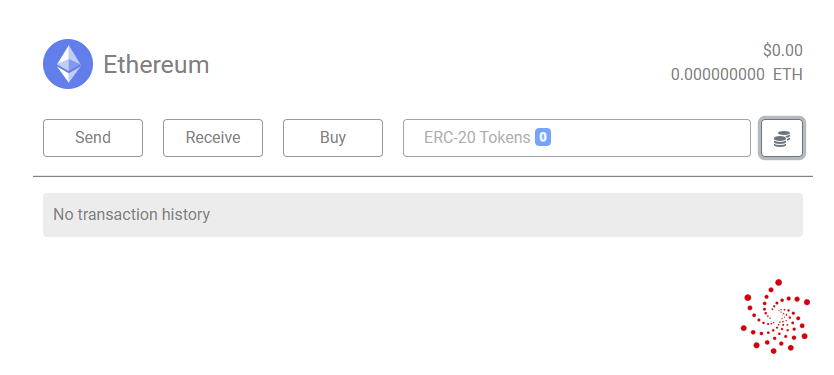
Done.
As you can see it supports all ERC20 tokens also and you are also able to buy cryptocurrencies.
I can now close the website, free my V20 from the USB cable and use it.
I took the pic before adding Tron, was curious about TRX20 tokens. You can add all wallets if you want. The battery is still full as you can see, haven’t moved at all which is great.
Let’s Send Some Cryptocurrency To SecuX V20 Hardware Wallet
I have added a Stellar account using the website. Its native cryptocurrency XLM or Lumens can’t be mined nor staked so I’ll use SecuX V20 to store it.
Since from the same creator some like Ripple XRP, my pick are the Lumens (XLM) 🙂
I’ll first send some smaller amount using the Stellar wallet QR code from the device. Lumens transfers are super fast.
You will need to connect a device to https://wallet.secuxtech.com/secuxess/ to refresh the numbers.
There they are. You also use the website to send it, but need to confirm it on the SecuX device of course where it is signed internally with your private key. That’s what hardware wallets are used for.
SecuX V20 Settings And Features
To see which features you can use click Settings on your V20 device.
Except for turning the Bluetooth on and off, you can reset the device to factory settings which would delete all information. You can do it if you want to test out the recovery function using the recovery words you have written down or in case you made a mistake and gave them to someone.
The neat feature is you are able to create a Hidden wallet.
Rename the existing one and change the Pin Code.
You can set the device lock time (goes to sleep when not used) from 5 to 45 minutes. You then enter the PIN CODE to unlock it.
SecuX V20 Discount Code & Special Offers!
Use the “CadaNews” discount code and our link to get 15% OFF on all SecuX hardware wallets and products: SecuX V20, Secux W20, SecuX W10, Secux Nifty, XSEED, XSEED Plus, and XSEED Pro.
SecuX V20 Review Conclusion
SecuX V20 is very easy to set up and use and has a really nice big touch screen.
It’s good and safe for what most hardware wallet owners are looking for – receiving, sending, and storing major cryptocurrencies.
SecuX V20 price is $139.00€